April 8, 2024
Everything You Need to Know About Facebook Pixels
There are a lot of different channels to advertise to your customers these days, and one of the most popular channels is Social Media.
As much as we may get tired of seeing the same ads over and over, there’s power in ad campaigns. Facebook is the most popular social media platform for ads primarily because of size. With over 2.7 BILLION users, the possibility of your ads reaching potential customers on Facebook is greater than anywhere else, so its an easy choice for marketing campaigns.
In addition to a giant audience, Facebook ads are easy to set up, and easy to track, it’s no wonder they’re the top dog. If you’re new to Facebook ads, they are some nuances to the algorithm, some new terms and actions that many people don’t know about.
To learn more, I met with Steph Sides of Social Chicy to talk about one of the most common elements of the Facebook ad that trips up users, why we need it, and how to use it.
Check out the video and read on to learn everything you need to know about Facebook Pixels.
What is a Facebook Pixel?
The Facebook Pixel is a short code snippet that transforms your ads from simple post shares to powerful targeted campaigns. In addition to learning about your buyers, the pixel helps the Facebook advertisement algorithms to refine the filter for targeting customers and makes sure your ads get in front of the potential buyers most likely to make a purchase.
Why do You Need a Facebook Pixel?
If you’re running Facebook ads for your website, you need the Facebook Pixel.
The pixel is a powerful tool that not only tracks conversions to help you understand your ROI (return on investment), but it also targets customers who are shopping for your product, and those who MIGHT shop for your product in the future. Let’s take a look a quick look at all the ways the Facebook Pixel can help your ads:
Conversion Tracking
If you were to spend $50 per week advertising to customers but weren’t sure if they bought anything, you might not continue advertising for long, right? In contrast, if you knew that $50 per week in advertising lead to $3000 worth of sales, you might decide to keep marketing through the same channel. By tracking who clicks on your ad and whether they make a purchase on your site, the Facebook Pixel can help you quantify the money and time spent on advertising and make changes as need to improve your campaigns.
Customer Remarketing
Have you ever found the perfect item while shopping, stuck it in your cart and decided to check back in a few days? Ever notice how that item or store starts appearing in your feed as though it knows more about you than you thought?
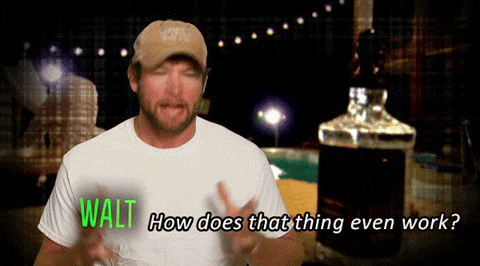
That’s remarketing! By tracking a customer across your website, the Facebook Pixel knows that someone spent time looking at products but didn’t buy, so they remind them of that thing later. in the hopes that you’ll come back and buy it in the near future.
Although people love to shop, about 96% of shoppers do not buy on their first visit (Source: Marketo). That is why remarketing is one of the most popular ad channels on the web, and why it works! Facebook remarketing ads get 3 times more engagement than regular Facebook ads (Source: Wordstream)!
Attracting Lookalike Audiences
Now that we know the type of customers that buy your product or service, we can create a lookalike audience for your ads. A lookalike audience is a targeted group of people filtered by region, age, hobbies, and buying preferences that matches your best customer profile. Facebook automatically generates this information in its algorithm and helps you to target your ad towards those customers who fit your profile. This means your ads are more likely to be clicked, and more likely to close a sale.
How to Add a Facebook Pixel to Your Website
There are lots of different ways to add a Facebook Pixel to your website, and depending on which platform you’re using you might have to take a different approach.
In today’s example, we’re going to look at how to add a Facebook Pixel to your WordPress theme using the header.php file so we can track users across all pages with a single code snippet.
Since we want to track user engagement across all pages, we’re going to add the Facebook pixel to the header file of your theme. This powerful file is one of the few pieces called on every page of your website, so it gives us the greatest amount of coverage with the least amount of work.
At a minimum your header file tells your site which styles and scripts it needs in order to run successfully. But it often also holds your meta details, your Google Analytics information, and sets up the header navigation and other common elements of your website.
How to Add a Tracking Pixel to a WordPress Theme
To add a Facebook Pixel to your WordPress Theme you will only need 2 things:
- Your pixel code provided on your Facebook Ads account
- Access to your WordPress CMS as an Admin User
Make sure you’re logged in as an Admin for this task since many of the other default roles do not support editing theme files.
This update will take about 2 minutes to complete, so let’s jump in and get started!
- Login to your WordPress CMS
- Use the left-side navigation, go to Appearance → Theme Editor
- Now you’ll see your theme files. Be careful here! Editing this section could break your website, so only move forward if your absolutely sure you’re ready.
- Use the right-side list of theme files and find header.php. This file usually has a bold title of “Theme Header”
- Use Ctrl+F (or Cmd+F) to search for the phrase “wp_head”
- Place your cursor one line above the “wp_head” phrase
- Paste your Facebook Pixel code
- Hit Enter to leave a space between your code and the “wp_head” function
- Save your work by clicking the “Update File” button at the bottom of the screen
- In a new tab, visit your homepage
- Right-click anywhere on the screen and select “View Page Source”
- Use Ctrl+F (or Cmd+F) again to search for “Facebook” and your pixel code will be visible
Congratulations!
When to Update a Facebook Pixel
Your pixel is specific to your Facebook account, so you won’t need to update the code once its on your website.
But, there is a catch. Every website and WordPress theme is unique. If you’ve installed your pixel on one theme, it won’t work on another. If you ever update your theme – for example, you go from the Twenty-twenty theme to the Twenty-twenty-one theme next year, you’ll need to reinstall your Facebook pixel on your new header.php file.
Pro Tip: Save this guide so you can easily re-add your Facebook Pixel code next time!

